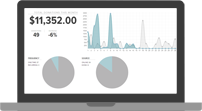Partnership matters. Whether it is the partnerships we make in our businesses, in our churches, or in our personal lives – we choose our partners carefully. A good partnership is built around a shared vision, a shared direction of where you are headed. For this reason, you won’t partner with just anyone and the partners you do have will be chosen carefully and with wisdom.
At GivingFire, we care about making disciples and serving churches. We want to use our gifts and expertise to serve you, the churches, as individual donors catch a glimpse of your vision and trajectory and make the decision to partner with you as they donate their resources to your cause.
We also want to be strategic in the partnerships that we make too, coming alongside other like-minded companies who are interested in supporting churches as you make disciples. For that reason, we are happy to share with you that we have the capability to fully integrate with TouchPoint Software, a church management software out of Nashville, TN.
TOUCHPOINT INTEGRATION
Using GivingFire's integration with TouchPoint, your church can sync GivingFire donation data in real-time with your TouchPoint database. Furthermore, you can use this integration to sync all of your GivingFire historical giving data as many years back as you'd like. This guide will walk you through the steps of activating your TouchPoint integration inside GivingFire, syncing historical data, and how to monitor real-time syncing once activated.
SETTING UP YOUR TOUCHPOINT INTEGRATION
To start, find the TouchPoint integration in your GivingFire Dashboard under Settings > Data Services > 3rd Party Integrations and then find the TouchPoint section. Click the “Configure TouchPoint” button.

From there, you'll see the TouchPoint settings screen. Enter the following data:
- TouchPoint Site URL: This is the full URL for your TouchPoint URL. Please use the full URL (ex. https://sandbox.tpsdb.com).
- Username & Password: Enter the username and password of a TouchPoint administrative account with the Developer and APIOnly roles added. We recommend using a separate account created just for syncing records between GivingFire and TouchPoint. Note that the Developer and APIOnly roles might not be available to you when setting up the user account within TouchPoint - if this is the case, contact TouchPoint Support and they can add the proper permissions.
- Email Integration Errors: Enter the email address of the administrator in charge of GivingFire or TouchPoint. If there's any errors with the TouchPoint sync, we'll send a notice to this email address along with any steps needed to repair the sync (if applicable).
- Integration Status: Select "Enabled" to turn on the sync. When enabled, GivingFire will send all transaction data to TouchPoint in real-time as it's created and approved in GivingFire. This won't automatically sync historical giving - this is specifically for ongoing donations.
When you're done, click “Save” to start. GivingFire will test the API connection to check and make sure the settings are correct. If so, you're all set!

MANAGING YOUR TOUCHPOINT INTEGRATION
Once you've set up your TouchPoint integration, GivingFire will automatically sync your data in the background. There's nothing else you need to do! After you successfully save your TouchPoint settings, you'll be redirected to the TouchPoint details page. (You can return to this page at any time by going to Settings > Data Services > 3rd Party Integrations > TouchPoint.) This page will show you the number of synced records and other details of your integration. You can also Disable your integration to stop real-time syncing but keep your settings intact, or Delete your integration to stop syncing and purge your TouchPoint settings from GivingFire.

If you'd like to sync your historical giving data to TouchPoint, you can do so by clicking the “Sync all historical data” button on this page. When pressed, GivingFire will attempt to sync your organization's entire donation data with TouchPoint. GivingFire keeps track of what donations have been previously synced with TouchPoint, so there's no danger of duplicated transactions - even if you press this button more than once, or need to sync transactions made while the TouchPoint integration was disabled.
We love TouchPoint, and with the addition of GivingFire to manage online and offline gifts, we think it's one of the best systems out there. If you're currently using TouchPoint and need a better giving system, or if you're a GivingFire client looking to increase your church management capabilities, we'd love to talk more. Shoot us an email at hello@givingfire.com
New to GivingFire?
We're passionate about solid donation management for churches and non-profits, and we're trying to bring honesty and transparency to a murky industry. If you need help figuring out donations, we'd love to talk.
Contact us HERE or take a look at our main site at givingfire.com.