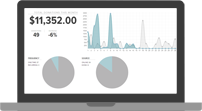Each of us, both individuals and organizations, has a mission that drives us. That mission guides the choices we make and shapes the way we go about our work. Our missions will be different from each other, offering a beautiful diversity to the world.
In the midst of this diversity, we need tools that will be flexible enough for us to do the work that we are called to. While one particular mission may guide each of us, there can be a variety of ways in which we set about accomplishing that mission.
In the non-profit and church worlds, communicating with our donor and support base is a crucial part of carrying out the mission. We need tools to simplify the ways by which we invite others to join us in our mission.
Custom Donation Links in GivingFire allow you to simplify how your donors can join in your efforts. They allow you to choose a fund, pre-select a standard donation amount, determine whether that will be a recurring donation or one-time donation, and then generate a unique URL for it to distribute to your donors.
Whether you are raising funds to feed the needy by encouraging people to donate $10 to buy one meal or you are bringing on a church planting resident and want to give him a quick way to start raising recurring donations; GivingFire Custom Donation Links are another tool in the toolbox you use to carry out your mission.
Generating Custom Donation Links
The Donation URL Builder is a powerful tool to create a link to a specific fund. The builder allows admins to create custom URL links with donation designation, funds, and recurring pre-filled. For example, a non-profit may want to create links with specific donation amounts pre-filled in accordance with campaign goals ("Click here to donate a meal for $20") or perhaps a recurring link for a specific missionary fundraising letter ("Click here to set up a recurring gift to Jeremy's Intern Fund").
You can get to the Donation URL Builder either from Settings > Funds then click "Generate Donation Link," or from Settings > Organization settings > Online Donations then click "Generate Link".

URL Options

- Fund: You can directly link to any active and public fund. (Note: The donation form will default to the first fund)
- Recurring: You can optionally have the form pre-set to Recurring as a frequency. The donation form will otherwise default to One-Time.
- Amount: You can enter an amount to pre-fill the initial donation amount. The amount field will otherwise be empty.
- Add Fund: You can create a link that pre-fills amounts for multiple funds by clicking the blue 'Add Fund' button.

The settings in the above image, for example will generate a link that pre-fills a recurring donation for $10 to the General Fund and $25 to the Benevolence Fund.
The URL will be automatically generated in the URL field below. You can manually select the URL and copy, or click the "Copy" button to the right to automatically copy the URL to your clipboard. From here, you can manually distribute to your donors.
Remember, these are mix-and-match options: for example, the screenshot above will generate a link to the General Fund for the preloaded amount of $10.00, but will not load it as a recurring donation.
Finally, for developers: the generated URL is a simple GET command with three variables: fund=[fund id], amount=[amount in cents], and recurring=[true/false]. All are optional fields.
We would love to hear stories of how you have used these links to better engage your donor base in the work you are doing! If you have any questions about how your organization can use Custom Donation Links, or if you want to consult on what other tools GivingFire might have to aid you in your mission, please reach out to us at hello@givingfire.com.
New to GivingFire?
We're passionate about solid donation management for churches and non-profits, and we're trying to bring honesty and transparency to a murky industry. If you need help figuring out donations, we'd love to talk.
Contact us HERE or take a look at our main site at givingfire.com.