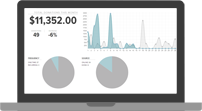Who first equipped you for the work you are doing now? How did they mentor or train you? We all are where we are in our careers, our ministries, and our vocations because of others who helped us along the way.
GivingFire doesn’t just want to be a platform that serves your donation management needs (though we certainly don’t want to be less than that). We have a built a platform that will help you equip others for the work they are called to do.
In particular, using the parent/child fund structure, you are able to equip missionaries, pastoral residents, fundraising youth, and others to both raise support through your platform and engage with their own donors and track their donations and progress toward their fundraising goal.
Parent Funds
Parent funds are those funds created to organize and house a series of smaller funds that are related in some way.
For instance, your organization may support a variety of missionaries who all fall under the larger category of “Missions”. A “Missions” parent fund can be created with subfunds for each individual missionary. This allows your organization to both track how many donations have come in for a specific missionary and the total donations that have come in for every missionary.
This structure also opens up other helpful administrative features. Once you have the Parent/subfund structure in place, you can generate Email Reports that send weekly or monthly transaction reports for a subfund to the missionary for whom the donations have been designated (see more below).
Creating a Parent/SubFund
To create a new Parent/subfund structure, follow these steps:
- Go to the Fund page in your Admin Dashboard under Settings > Funds
- Click the green button labeled “New Parent Fund”
- Enter in a name for the Parent Fund
- Select "Active" or "Inactive". (Note: "Active" funds are visible to your donors on your payment page. "Inactive" funds are invisible to your donors and marking a fund as inactive will prevent donors from making new donations to it while preserving its historical giving data. For more information see: How do I edit or delete a fund)
- Select “Choose attributes on a per-subfund basis” if you want to set different attributes for each subfund. If all subfund attributes will mirror the parent fund, leave it unselected
- You can then choose to make the parent fund “Non-deductible” or “Admin Only” depending on your purposes
- Enter in a name for the first subfund
- Mark it either "Active" or "Inactive"
- If you have enabled Text-to-Give capabilities, enter in the Text Code that you want your donors to use for this subfund
- If you did not check “Choose attributes on a per-subfund basis” the Non-deductible and Admin Only fields will mirror the parent fund, you will not be able to adjust them
- If you did check “Choose attributes on a per-subfund basis” you can choose whether each subfund will be Non-deductible / Admin Only or not
- Click “Add Child Fund” to add an additional subfund
- You can reorganize the order in which the subfunds appear by selecting the icon to the left of the fund and dragging the fund to the desired position
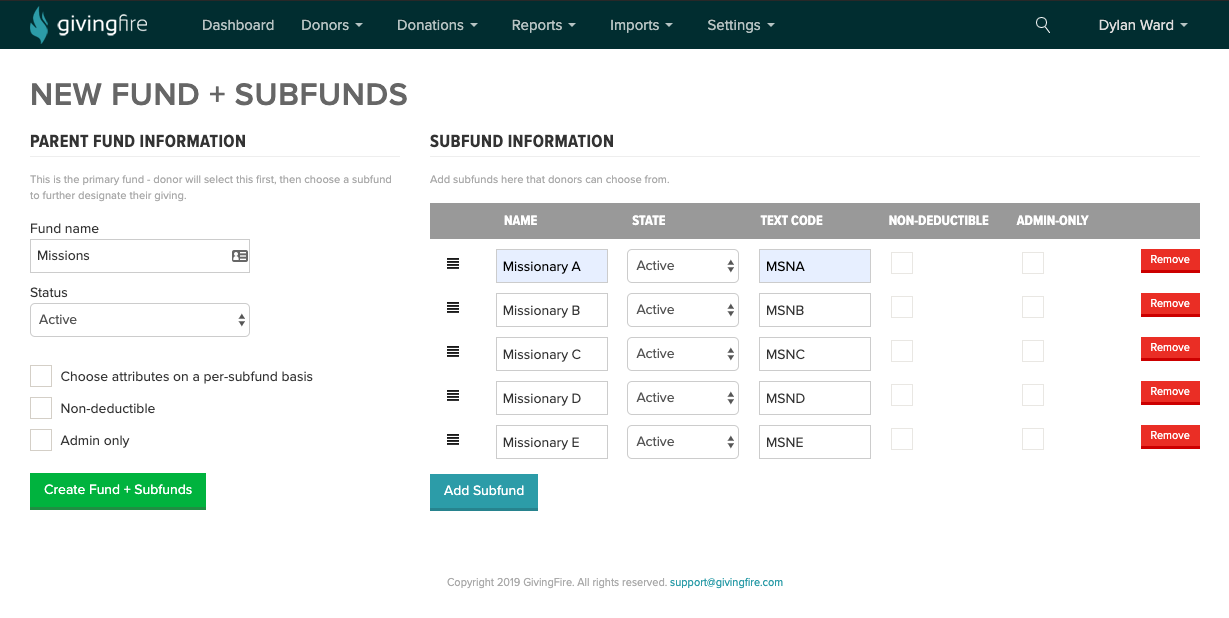
Example Use of a Parent/SubFund
Taking the example of the missionaries introduced above, let's see how the Parent/subfund structures can work with other features in GivingFire to help strengthen your administrative processes.
1. In this case, the "Missions" fund would be the parent fund under which are housed all the individual missionaries' subfunds. As with regular funds, each subfund will have a fund-specific URL generated for it. Each missionary can use this URL to direct donors to their specific subfund to make a donation.
2. Your administrator can set up an Instant Notification for each missionary to receive a text message (or e-mail) whenever their subfund receives a new recurring donation, or when a recurring donation has been stopped, so they can personally follow up with their donors.
3. You can also set up a monthly (or weekly) Email Report to send the donation activity of all the subfunds under the "Missions" parent fund to the Missions Pastor, who can then see all the information in one place and track how your congregation is interacting with the missionaries you support.
This is just one example of how this functionality can be used. Every organization is different and has different needs. If you have questions about how to implement these features for the unique needs of your organization, we would love to think through that with you! Please contact your Account Manager or email support@givingfire.com.
New to GivingFire?
We're passionate about solid donation management for churches and non-profits, and we're trying to bring honesty and transparency to a murky industry. If you need help figuring out donations, we'd love to talk.
Contact us HERE or take a look at our main site at givingfire.com.